Block a sender
- In the message list, select a message from the sender whom you want to block.
- On the Home tab, click Junk, and click Block Sender.

Outlook adds the sender's email address to the blocked senders list.
Note: You can restore any of the mail that is in the Junk email folder. Click the message that you want to move to the Inbox folder, and then on the Home tab, click Junk, and then click Not Junk.
Unblock a sender
- On the Home tab, click Junk, and then click Junk Email Preferences.
- On the Blocked Senders tab, select the email address or domain you want to unblock, and then press the Delete key.
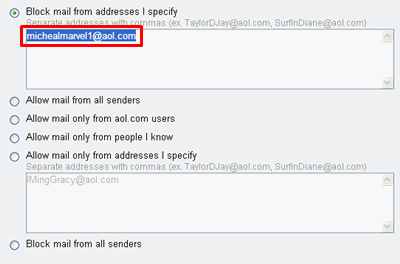
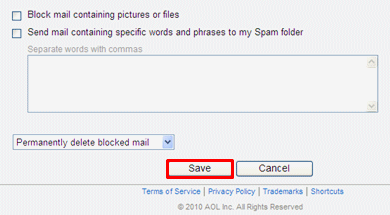
 .
. .
.
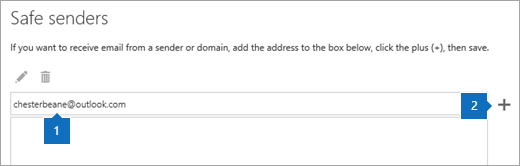
 .
.
 > Mail > Accounts > Block or allow.
> Mail > Accounts > Block or allow. .
.
 or Remove
or Remove  .
.